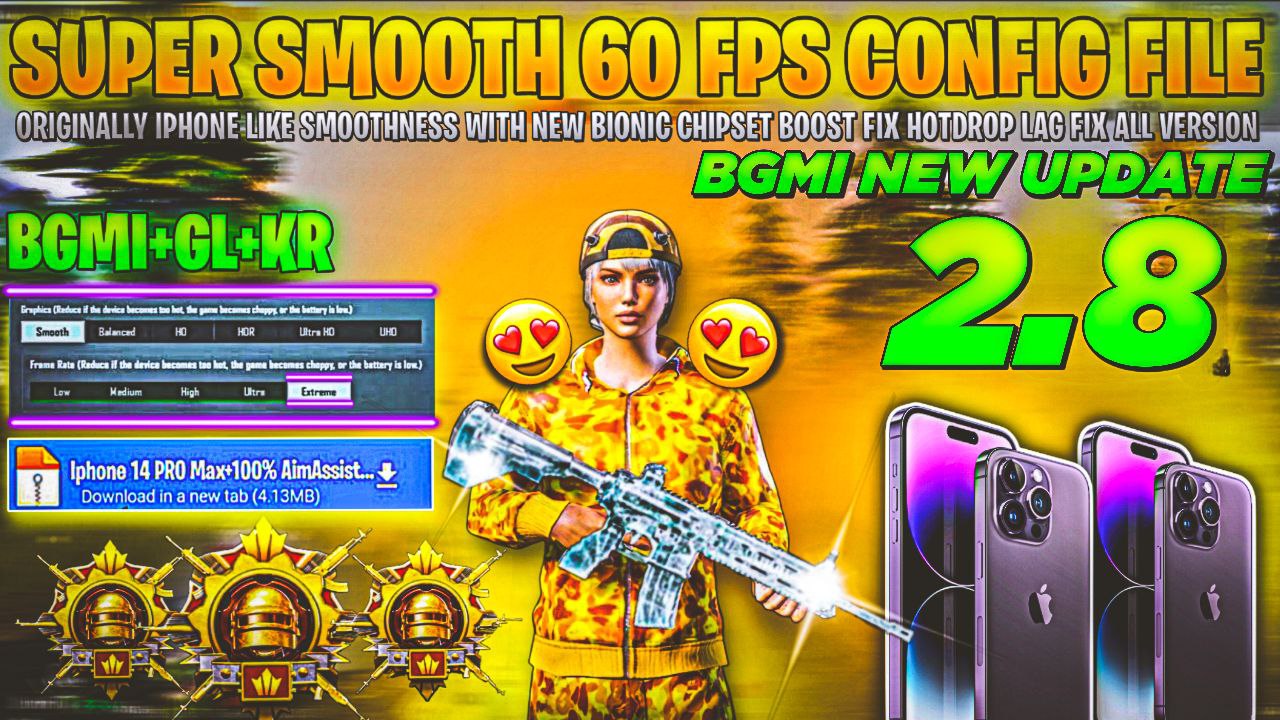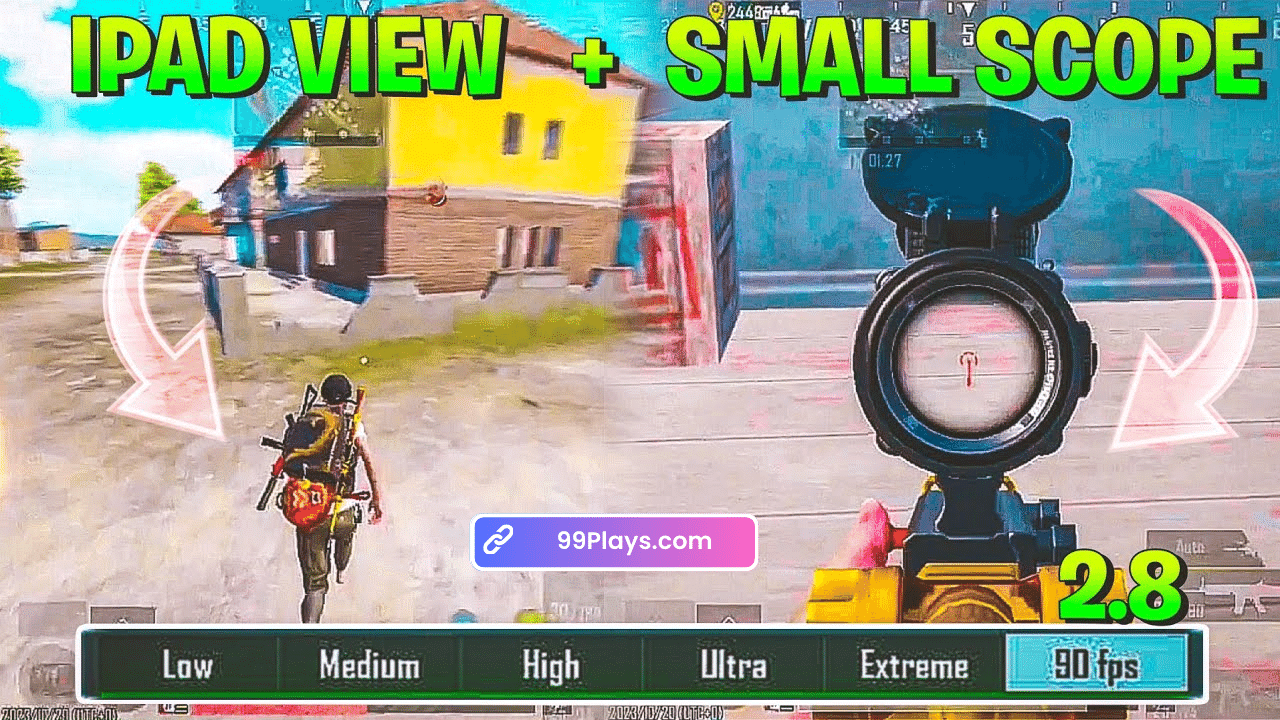How to Fix Lag in BGMi: Hey, BGMi Lover if you are facing a lag issue in BGMi and want to fix the lag issue then you have come to the right place because today in this article we share Step By Step Guides on How to Fix Lag in BGMi Using Gfx Tool. so let’s get started.
What is BGMI and why does it lag?
BGMI is the Indian version of the popular battle royale game PUBG Mobile. It offers high-quality HD graphics and an exhilarating multiplayer gaming experience on mobile devices. Developed and published by Krafton, BGMI brings together up to 100 players on a virtual island to fight until only one survivor remains.
Common causes of lag
Despite its optimizations, many users face lag issues like freezing, stuttering, frame drops and high ping while playing BGMI. Some common reasons for lag in BGMI include:
- High graphics settings – BGMI offers Ultra HD and HDR graphics which can lag on some devices. Graphics-intensive features like shadows and anti-aliasing also reduce FPS.
- Too many background apps – Apps running in the background compete for device resources leading to lag.
- Old device – Old phones with low RAM and weak processors struggle to run resource-intensive games like BGMI smoothly.
- Poor internet connection – Weak WiFi networks or cellular data cause high ping and latency issues in online multiplayer games.
- Too much storage clutter – Phones with low storage and cache clutter suffer from slow loading times in BGMI.
How GFX Tool can fix lag in BGMI
GFX Tool is a popular third-party graphics optimization app for Android. By tweaking graphics settings, cleaning background processes and debloating the device, GFX Tool can significantly boost gaming performance in BGMI. Here’s how it helps fix lag:
Reducing graphics settings
GFX Tool lets you manually adjust graphics settings like resolution, FPS, visual effects, textures, shadows etc. Reducing resource-heavy graphics settings can drastically improve FPS and smoothen gameplay.
Cleaning background processes
GFX Tool has an effective background cleaning mechanism. It kills unnecessary apps and processes running in the background to free up RAM and processor resources for BGMI.
Step-by-step guide to using GFX Tool
Here is a simple step-by-step guide to install GFX Tool and configure its settings to fix lag in BGMI:
1. First of All Download BGm Gfx Tool From Playstore or the Official Website [bgmgfxtool.com]
2. Open the BGM Gfx Tool And Give the necessary permission
3. After That Select Your Gamer Version
4. Scroll Down and Select Features Like Below Screenshot

5. After Selecting Click on Activate Button
6. Done You have Successfully Fixed Lag Issue in BGMi
Additional tips for reducing lag
Along with GFX Tool, also try these tips to further boost performance and enjoy lag-free BGMI matches:
Updating BGMI and device software
Install the latest BGMI updates which contain optimizations. Also, update your phone software for improved compatibility.
Using a phone cooler
Coolers physically lower device temperature allowing sustained peak performance during long gameplay sessions.
Connecting to stable WiFi
For online games, connect to a fast, stable WiFi network and disable mobile data for uninterrupted low-ping gameplay.
Closing other apps
Close all apps running in the background before launching BGMI for optimum resource utilization.
FAQs
Is GFX Tool safe to use?
GFX Tool is designed only for tweaking graphics settings and cleaning device resources. It does not hack or modify BGMI gameplay itself. So using GFX Tool does not get you banned.
Will I get banned for using GFX Tool?
No, you will not get banned for using GFX Tool to optimize graphics settings and device performance. It is a safe utility app approved by Google Play.
Does GFX Tool work for other games?
Yes, GFX Tool provides useful graphics optimization and performance tweaking for many other popular mobile games like COD Mobile, Free Fire etc.
What if GFX Tool does not reduce my lag?
In that case, your device hardware is probably too weak to run BGMI smoothly. Consider upgrading to at least 3GB RAM and Snapdragon 600 series processor for better gameplay.
How can I get the best performance from BGMI?
Use GFX Tool along with game booster apps, avoid overheating, turn off unnecessary app notifications, get a stable internet connection and regularly debloat your phone storage. This will help maximize BGMI performance.